Go to WooCommerce > Settings > Math Captcha tab
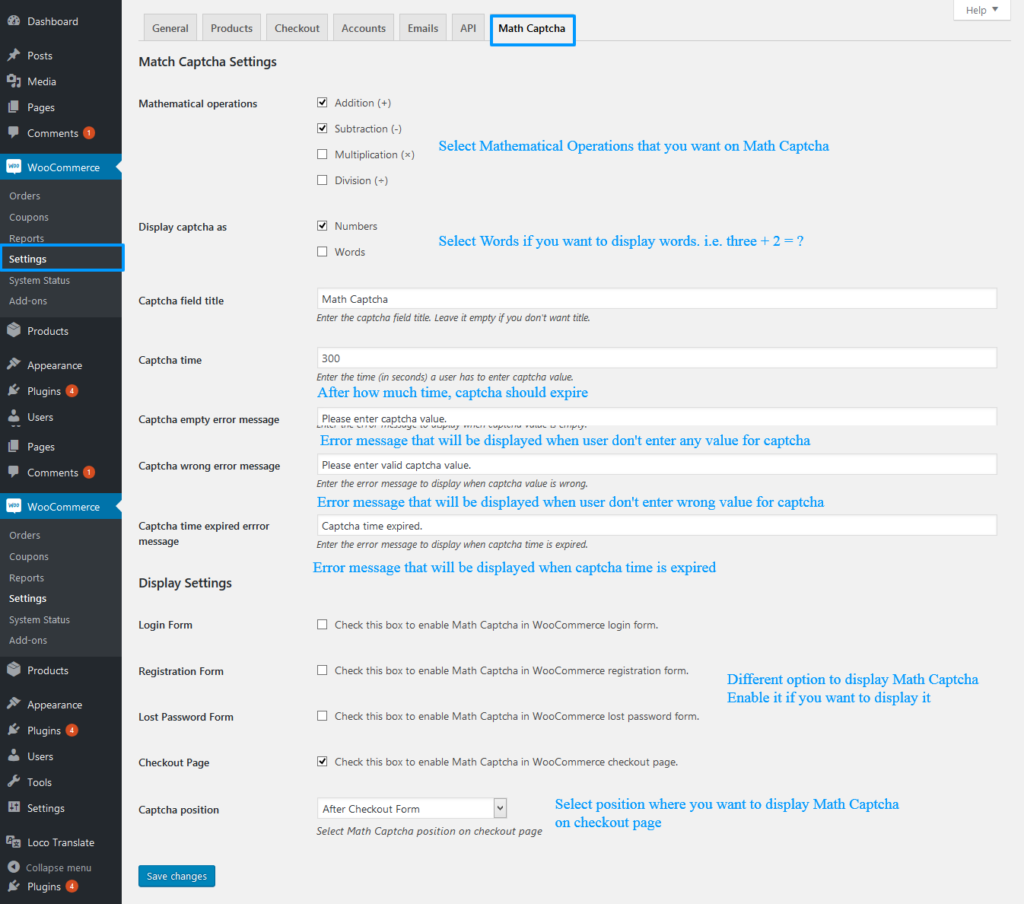
Mathematical Operations
You can select operations you want in math captcha. Initially Addition and Subtraction will be available. If you want Multiplication OR Division then select it.
Display Captcha as
If you want to display captcha with only numbers then select only numbers. Select number and words both if you want to display combination of both.
Captcha field title
Enter the captcha field title. This will be display as field title. Leave it blank if you don’t want field title.
Captcha time
Enter the captcha time. After define number of seconds, if user will input answer then he will get error that captcha time is expired.
Captcha empty error message
Enter the error message to display when user leave empty value for Math Captcha.
Captcha wrong error message
Enter the error message to display when user give wrong answer for Math Captcha.
Captcha time expired error message
Enter the error message to display when user enter answer after time expired.
Login Form
Check this box to enable Math Captcha on WooCommerce Login form.
Registration Form
Check this box to enable Math Captcha on WooCommerce Registration form.
Lost Password Form
Check this box to enable Math Captcha on WooCommerce Lost password form.
Checkout Page
Check this box to enable Math Captcha on WooCommerce Checkout page.
Captcha position
You can display Math Captcha on different position on Checkout page. Select your desired position.