Go to WooCommerce > Settings > reCAPTCHA tab
First you will see Google reCAPTCHA settings and then display settings.
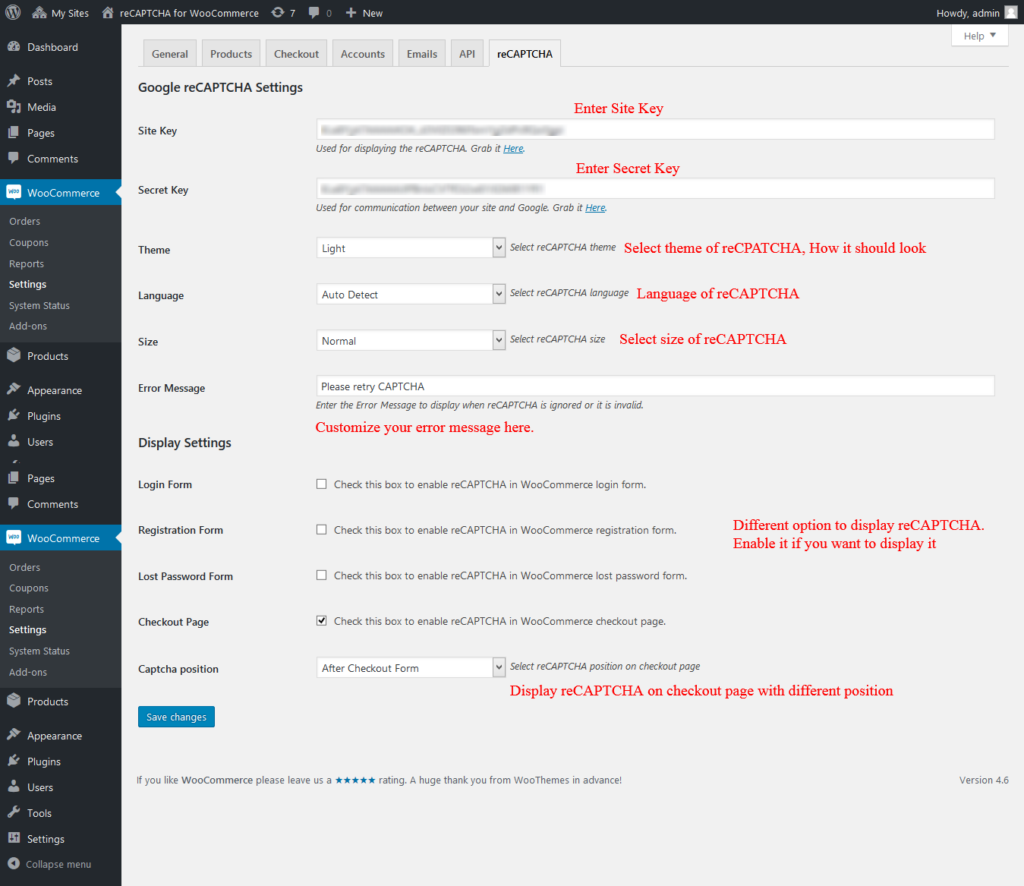
Site Key
Enter site key. You can get it form here
Secret Key
Enter Secret key. You can get it form here
Theme
Select theme for reCAPTCHA. 2 theme support that is Light and Dark
Language
Select language of reCAPTCHA. captcha will be displayed on selected language.
Error Message
Enter the Error Message to display when reCAPTCHA is ignored or it is invalid.
Login Form
Check this box to enable reCAPTCHA on WooCommerce Login form
Registration Form
Check this box to enable reCAPTCHA on WooCommerce Registration form
Lost Password Form
Check this box to enbale reCAPTCHA on WooCommerce Lost password form
Checkout Page
Check this box to enable reCAPTCHA on WooCommerce Checkout page
Captcha position
You can display reCAPTCHA on different position on Checkout page. Select your desired position. There are following position supported