Go to Downloads > Settings > Gateway Discount & Fees
You will see all payment gateways settings one by one. You can define discount/fees for each of the payment gateways. Here are the settings for Direct Bank Transfer payment gateway. Same settings you will see for all other payment gateways.
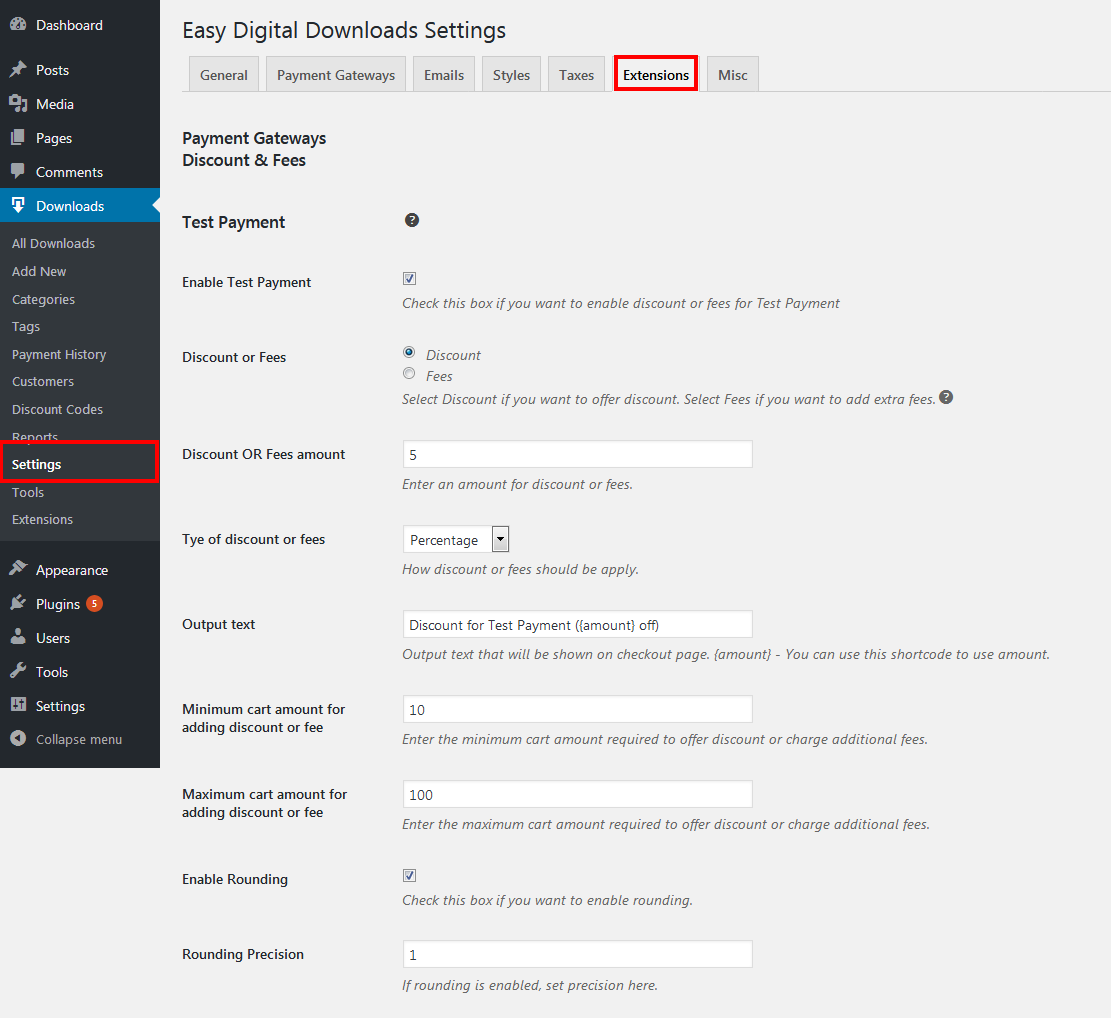
Enable Test Payment
Check this box, to make discount/fee enable. If you don’t check this then none of the settings will work.
Discount Or Fees
Select one of the option. By default Discount is selected. If you want to add extra charge, then you can select Fees.
Discount Or Fees Amount
Enter the amount that you want to offer for discount/fees
Type of discount or fees
There is two option for type of discount/fees. You can set Flat discount/fees OR Pecentage based discount/fees.
Output text
Enter the text that you want to display when discount/fees is applied on checkout page. You can also use {amount} Shortcode. Shortcode is used to display Discount/fees amount.
Minimum cart amount for adding discount/fee
You can limit the discount/fee. Here you can set minimum value that should be in cart for applying discount/fee.
Maximum cart amount for adding discount/fee
You can limit the discount/fee. Cart value should not exceed maximum cart value for applying discount/fee.
Enable Rounding
Check this box, if you want to enable rounding for applied discount/fee.
Rounding Precision
If you have enabled rounding, then you can set rounding precision here.