Introduction
The Dropbox extension for Easy Digital Downloads gives you the power and ease of use of serving your downloadable products through the Dropbox infrastructure. Easily choose a file from your Dropbox account via the Choose from Dropbox button and the plugin will do the rest.
Before using this plugin:
Dropbox has usage limits on public links when using a free, pro or business account. Please be aware of this limitation before you use this plugin.
Free account: 20GB per day or 100,000 downloads before the link automatically expires
Pro or Business account: 200GB per day before the link automatically expires (no limit on number of downloads)
More information on the usage limits can be found here.
This plugin is in best use for PDF’s, Text documents, Excel Documents etc. (not for video’s or other large files).
Features:
Here you will find the main features of Plugin.
- Easy to customize, setup and use.
- Seamless Integration with Drobox.
- Easily select files from your dropbox.
- Easily upload files from your dropbox.
- Friendly Choose from Dropbox button.
- Clean and minimal user interface.
- Translation Ready.
- Extensive documentation and great support.
Installation of Plugin
- The installation of the plugin is just like any other plugin installation for WordPress. Login to your WordPress site and go to Plugins > Add New.
- At the Install Plugins Page click on Upload from the top navigation and then click on browse.
- Go to the location on your computer where you saved the downloaded plugin zip file and upload this zipped file. You need to unzip the file first to get the plugin zip file.
- Now click on Install Now.
- Wait until WordPress has uploaded the file. If it's done click on Activate Plugin.
- Now you should see a message 'Plugin activated' at the top of the window.
Creating Dropbox App
Go to the Dropbox Developers app console and Press the blue button Create app

- Choose 'Dropbox API' for Step 1
- Choose 'Full Dropbox' for Step 2
- Set a unique app-name for Step 3

Click on Create app button to create app.
Once your app is created, You need to add your site URL to Chooser/Saver domains field as shown in screenshot
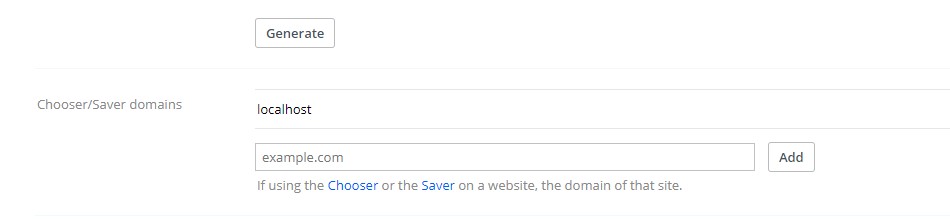
Configuring Plugin
You need to get API Key from the app you created.

Copy and Paste API Key in plugin settings as below

Product Settings
When you create product, you can easily select downloadable file from dropbox as show in screenshot.
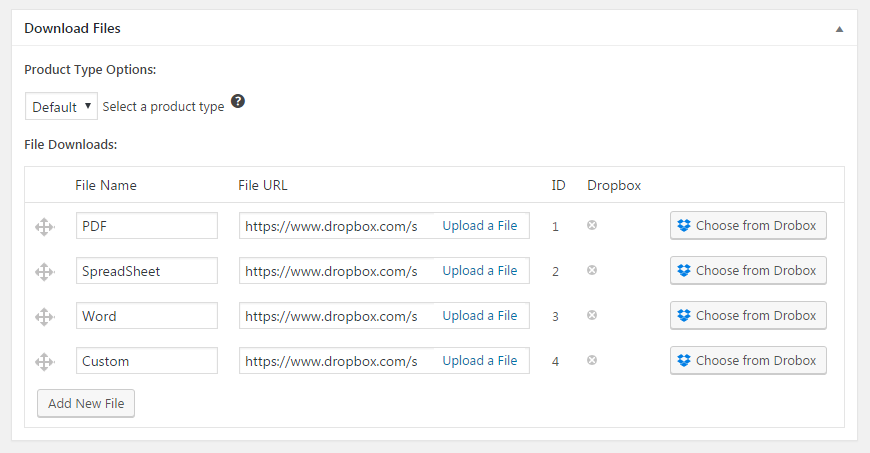
Can't find the answer you are looking for?
If you have any questions that are which are not listed in documentation, Feel free to get in touch with us on wpeliteplugins@gmail.com